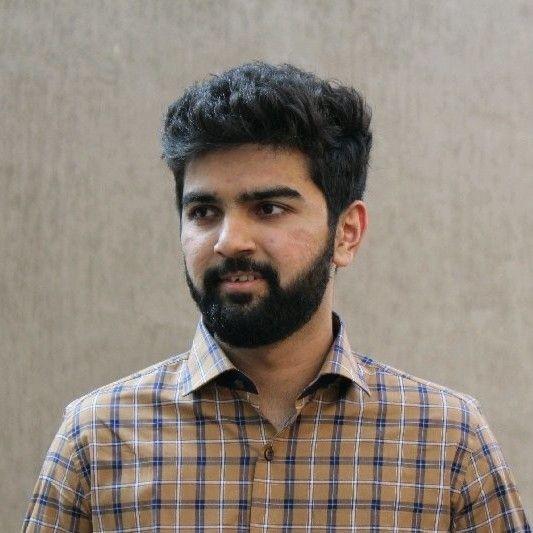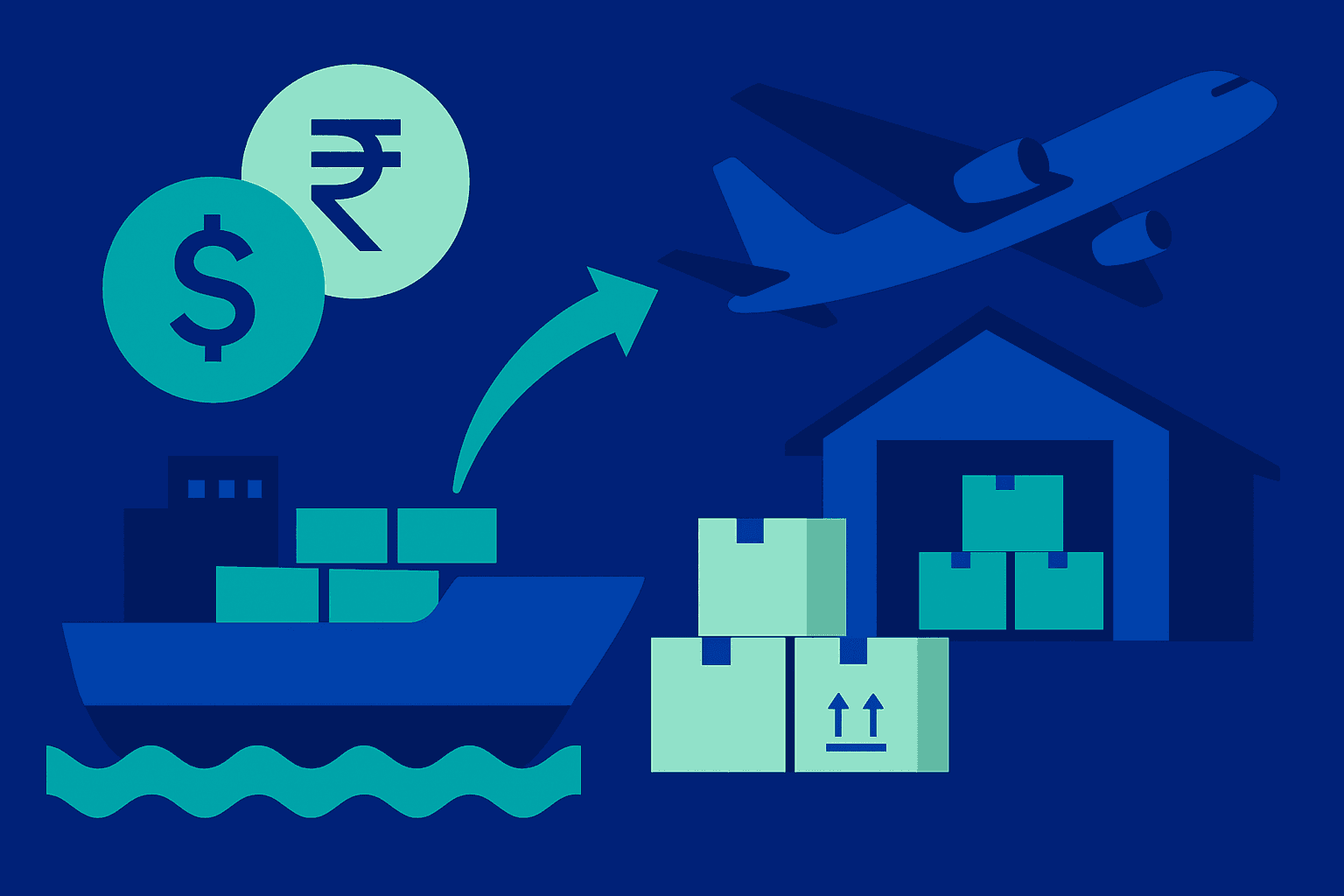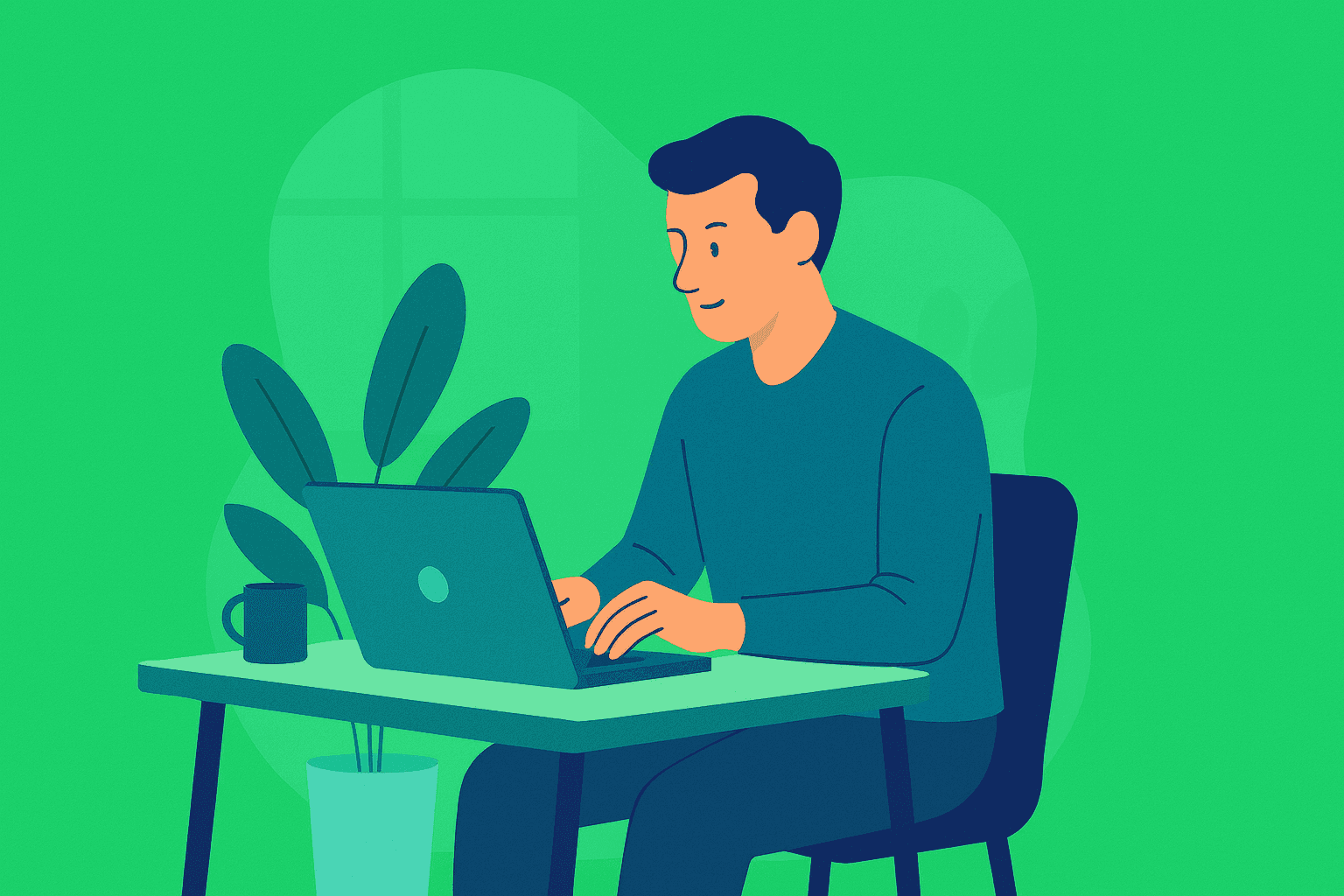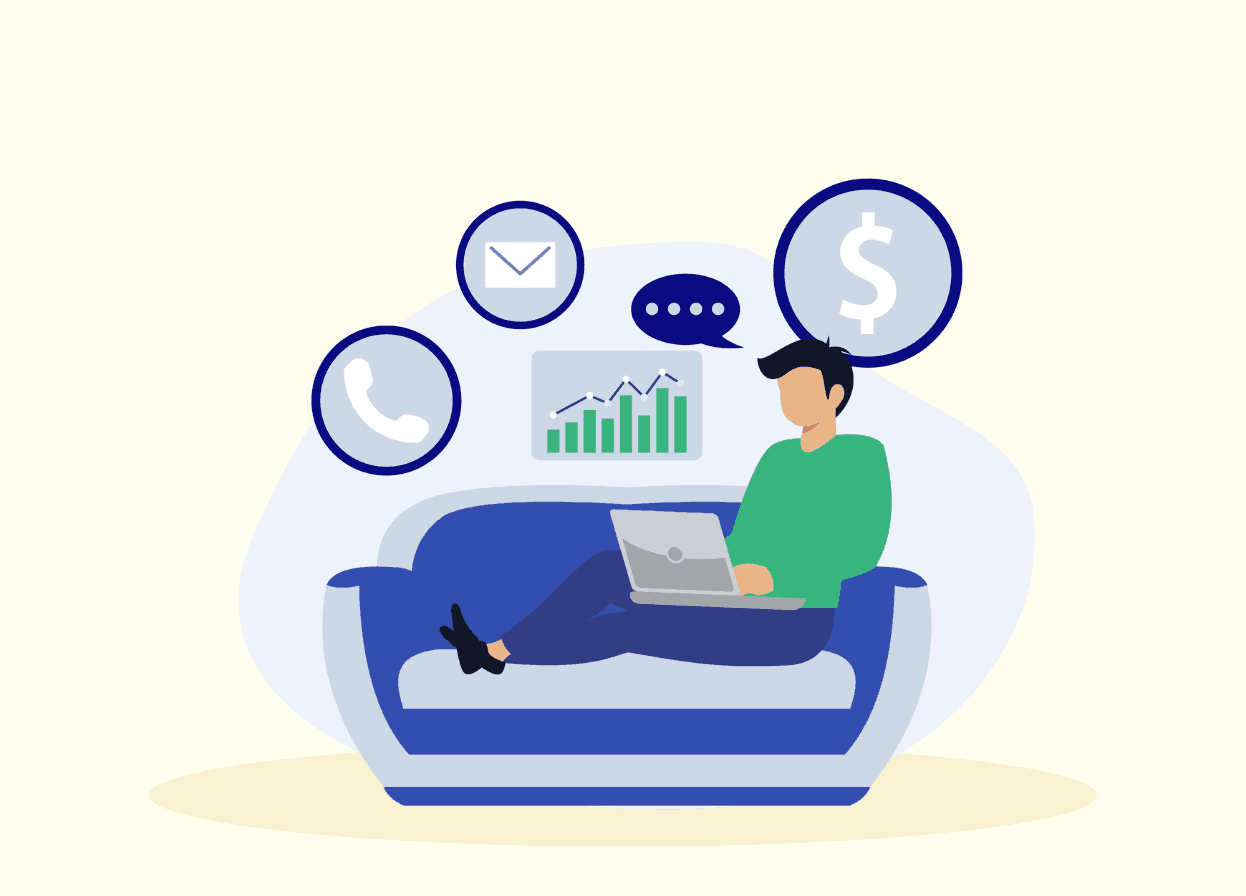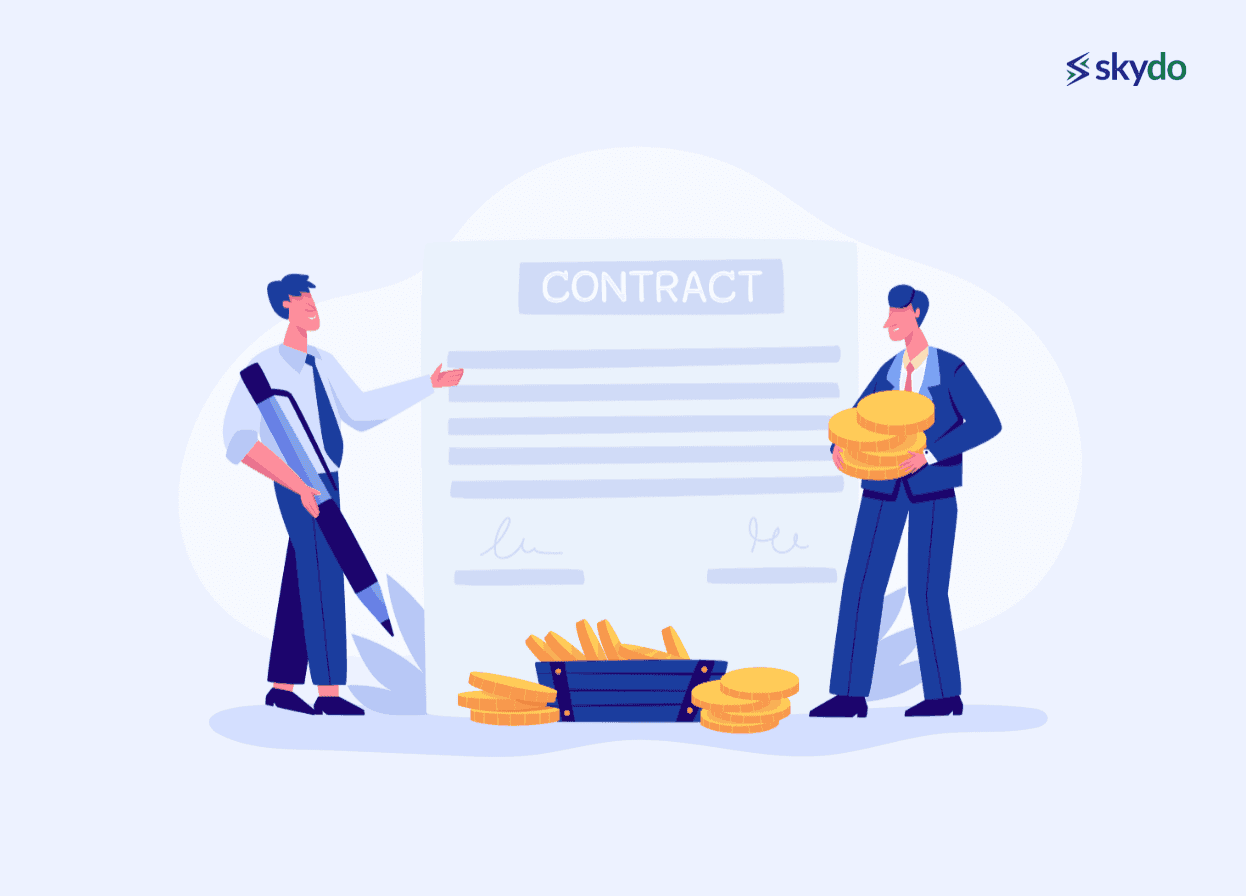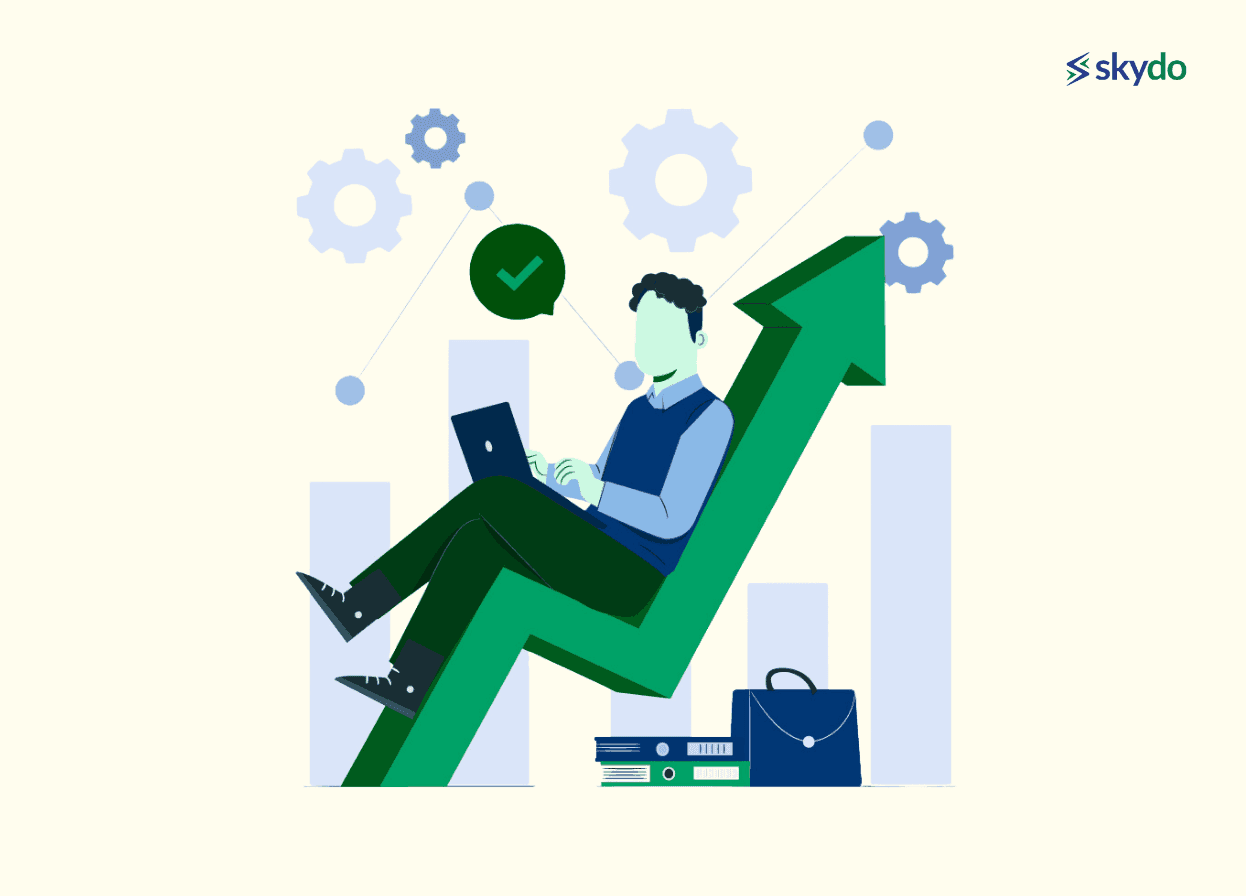Upwork Payment Methods: How to Withdraw Payment from Upwork
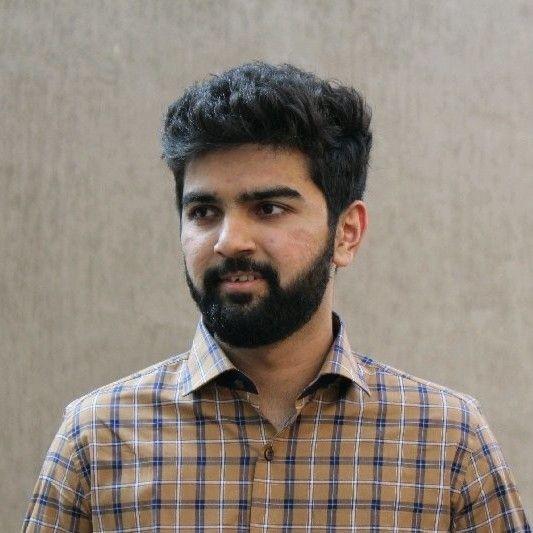
You've landed projects on Upwork and completed the work, now comes the important part: getting paid. For freelancers, understanding how to withdraw their hard-earned money efficiently is crucial for maintaining steady cash flow. Upwork offers several payment methods, each with different processing times, fees, and benefits.
This guide walks you through your options for withdrawing funds from Upwork, helping you choose the method that works best for your needs and location. Whether you're a new freelancer or looking to optimize your payment process, here's what you need to know.
Upwork Fees: A Brief Overview
Before diving into withdrawal options, let's talk about what you're taking home from your project catalogue. Upwork takes a 10% freelancer service fee from your earnings, however, this doesn’t include freelancers participating in the Upwork Payroll service, who are paid through a third-party staffing firm. However, starting May 2025, the freelancer Service Fee for new contracts will change from a fixed 10% to a variable fee based on factors such as client demand for certain work. You can learn more about it by logging into the platform, or you can read an article about Upwork review to know more about the whole platform.
But that's not the whole story. When it's time to get your money, you'll face additional charges depending on how you choose to withdraw your funds. These withdrawal fees vary by method and can significantly impact your bottom line, especially for international freelancers. Let's explore these options in the following sections to help you keep more of what you earn.
Overview of Popular Upwork Payment Methods
Direct to Local Bank Transfer
With this billing method, Upwork sends your earnings directly to your local bank account. Upwork converts your USD earnings to your local currency (like INR) and transfers them to your personal bank account.
It's straightforward but not always the fastest option. This traditional method requires Upwork to process international transfers through the banking system, which explains the longer processing times.
- Fees: $0.99 per withdrawal
- Processing time: Up to 7 business days
Things to note: While this is one of the easiest official options, the long processing time can be challenging if you need faster access to your funds. Upwork sets its own exchange rates, which may not always align closely with mid-market rates. In many cases, platforms like this may include a 1–2% markup over the mid-market rate, meaning the final amount received in your local currency could be slightly lower than expected. Over time, such differences can add up and impact your overall earnings.
Skydo
Skydo offers a modern alternative specifically designed for receiving international payments with transparent pricing.
- Fees: Flat fee structure - $19 for payments up to $2,000 and $29 for payments between $2,001 and $10,000
- Processing time: 1-2 business days
Things to note: Skydo provides you with virtual US bank account settings that you can link to your Upwork profile. This means you can withdraw funds as if you had a US bank account. The platform offers live exchange rates without markup, which often results in more money in your pocket compared to other methods.
Additionally, Skydo automatically generates FIRC (Foreign Inward Remittance Certificate) documentation for each transaction, making tax compliance easier to handle. The setup process takes about 5 minutes, and the platform offers tracking features, allowing you to monitor your payment at every step.
PayPal
PayPal is widely used by Upwork freelancers due to its global availability and ease of use. With Upwork's direct integration, you can quickly transfer funds to your existing PayPal account without needing to set up additional banking details.
- Fees: $2 per withdrawal from Upwork + PayPal's fees (typically a 4.4% transaction fee plus currency conversion charges of around 4%)
- Processing time: 1-2 business days
Things to note: While PayPal offers convenience and speed, users should be aware of the PayPal fees that apply when receiving international payments on Upwork via PayPal.
Payoneer
Payoneer is popular among international freelancers who work on multiple platforms, such as Upwork. As one of the third-party payment services officially supported by Upwork, it offers a convenient way to withdraw funds directly from your Upwork account.
- Fees: $2 per withdrawal from Upwork + Payoneer's fees (varies by withdrawal method and currency)
- Processing time: 1-3 business days
Things to note: For Upwork users, Payoneer offers direct withdrawal integration and competitive currency conversion rates compared to some other options. However, like PayPal, it is important to be aware of the charges involved while withdrawing your Upwork earnings via Payoneer.
Wire Transfer
This traditional method sends money directly to your bank account numbers via international wire.
- Fees: $50 per transfer
- Processing time: 5-7 business days
Things to note: Wire transfers are a reliable option for Upwork withdrawals, but they are expensive due to both the high flat fee and potential foreign exchange markups from intermediary banks. This combination makes wire transfers impractical for smaller payments. They become cost-effective only for substantial withdrawals (typically over $5,000), where the $50 flat fee represents a smaller percentage of your total payment.
Direct to U.S. Bank (ACH)
For US-based freelancers or those with US bank accounts, this is often the best option.
- Fees: Free
- Processing time: 2-5 business days (from the billing period)
Things to note: This method is only available to those with a US bank account. It's completely free and relatively quick, making it the ideal choice for US-based freelancers. If you can open a US bank account or use a service that provides US banking details (like Skydo), this method helps you avoid many fees.
How to link your Skydo account to Upwork
Setting up your Skydo account with Upwork is a straightforward process that takes just a few minutes. Here's how to do it:
- Log in to your Upwork account and navigate to your profile settings. Click on "Settings".
- Within settings, locate the "Get Paid" tab and click on "Add a method".
- Choose "Direct to U.S Bank (USD)", as Skydo offers you a virtual U.S. bank account.
- Provide your Skydo local USD account details obtained during your Skydo account setup. Click "Add Bank Account".
- Upwork might prompt you to set up a withdrawal schedule. You can choose to fill in these details for automatic withdrawals or skip them for manual withdrawals.
- Make sure the checkbox for your Skydo account is enabled. Click "Save Changes" to complete the linking process.
- Once a client pays you through Upwork, you'll receive a notification as soon as the funds are deposited into your local account. You will also be notified when the money hits your personal bank account, and you can track the movement of the funds on Skydo.
By connecting Skydo to your Upwork account using the "Direct to U.S Bank" option, you'll benefit from faster processing time.
Comparing Upwork Payment Methods
Here's a comparison of the different Upwork payment methods:
| Mode of Payment | Fees | Settlement Time |
| Direct to Local Bank Transfer | $0.99 per withdrawal+ possible forex markup | Up to 7 business days |
| Skydo | $19 for payments up to $2000| $29 for payments between $2001-10,000| live forex rate | 1-2 business days |
| PayPal | $2 per withdrawal + PayPal fees (4.4% transaction fee + ~4% currency conversion) | 1-2 business days |
| Payoneer | $2 per withdrawal + Payoneer fees (varies by method and currency) | 1-3 business days |
| Wire Transfer | $50 per transfer | 5-7 business days |
| Direct to U.S. Bank (ACH)| only for US bank account holders | Free | 2-5 business days |
How to Withdraw Funds from Upwork
Once you've set up your preferred payment method, withdrawing your funds from Upwork is simple. Here's how to get your money:
- Log in to your Upwork account and click on the menu icon in the top right corner.
- Select "Reports" from the dropdown menu, then click on "Overview" to see your available balance.
- Click on "Get Paid" in the left sidebar menu.
- On the Get Paid page, you'll see your available balance and withdrawal methods. Select the payment method you want to use from the dropdown menu.
- Enter the amount you wish to withdraw. Keep in mind that some payment methods have minimum withdrawal amounts.
- Click "Get Paid" to initiate the withdrawal.
- Confirm your withdrawal details and click "Submit" to complete the process.
Your money will be processed according to the timeframe of your chosen payment method. For most methods, the funds will leave your Upwork account immediately, but may take several calendar days to appear in your destination account.
Tips for smooth withdrawals
- Schedule automatic withdrawals if you prefer not to make manual withdrawals each time. You can set this up in the "Get Paid" section.
- If you work with clients in multiple currencies, consider withdrawing each currency separately to minimize conversion fees.
- Withdraw larger amounts less frequently to reduce the impact of fixed withdrawal fees.
- Double-check your banking details before initiating withdrawals to avoid payment delays.
- Remember that Upwork processes withdrawals on business days only, so requests made on weekends may not begin processing until the following Monday.
- Keep your identity verification up to date to prevent unexpected holds on your withdrawals and for security reasons.
If you encounter any issues during withdrawal, Upwork's help center provides troubleshooting guidance. You can also contact their support team directly.
Tips for Choosing the Right Payment Method
Selecting the best way to withdraw your Upwork earnings depends on several factors unique to your situation. Here's what to consider when making your choice:
Fees and charges
Look at both the upfront and hidden costs. At the same time, Direct to Local Bank might seem cheaper with just a $0.99 fee, but poor exchange rates could cost you more in the long run. Similarly, PayPal's convenience comes with fees for financial transactions and currency conversion that can add up quickly. Compare the total cost, including all fees for your typical withdrawal amount.
Processing times
Consider how quickly you need your money. If cash flow is critical, faster options like PayPal or Skydo (1-2 days) may be worth the extra cost compared to direct bank transfers or Wire Transfers (5-7 days). For regular income, the difference between waiting 2 days versus 7 days could significantly impact your financial planning.
Currency conversion rates
This often-overlooked factor can significantly impact your earnings. Traditional banks and many third-party platforms typically offer less favourable rates, sometimes 3-5% below the market rate. Specialised services like Skydo tend to provide better exchange rates, meaning more money in your local currency.
Accessibility in your country
Not all payment methods work everywhere. Check which options are available in your location and which banks or services work well with Upwork in your country. Some strategies that work perfectly in the US might have limitations or additional fees in other countries.
For most freelancers, the trade-off typically comes down to speed versus cost. Take the time to calculate the actual amount you'll receive after all fees and currency conversions for each method based on your typical withdrawal amount. This simple exercise often reveals surprising differences between payment options.
Why Skydo is the Right choice for freelancers to get paid from Upwork?
For freelancers receiving payments through Upwork, Skydo offers several advantages that make it stand out from other withdrawal methods. Unlike traditional options that come with hidden fees and unfavourable exchange rates, Skydo provides a more transparent and cost-effective solution.
With Skydo, you get access to a virtual US bank account that works seamlessly with Upwork's Direct to US Bank option, the method with zero Upwork fees. This alone can save you money on every withdrawal. The flat fee structure is straightforward: $19 for payments up to $2,000 and $29 for payments between $2,001 and $10,000, with no surprising hidden charges.
What sets Skydo apart is the exchange rate advantage. While other services mark up their rates by 2-5%, Skydo offers live forex rates without markup, which can mean significantly more money in your local currency, especially for larger payments.
For Indian freelancers, Skydo automatically generates digital FIRA for each transaction, eliminating a common tax compliance headache. Plus, with processing times of just 1-2 business days and real-time payment tracking, you'll always know exactly where your money is and when it will arrive.
When you consider the combination of lower fees, better exchange rates, faster processing, and added features like automatic FIRC generation, Skydo emerges as the ideal payment solution for serious freelancers who want to maximize their earnings on Upwork.
Q1. How Much Does Skydo Charge for Withdrawals?
Ans: Skydo charges a flat fee for each transaction. The fee is $19 for payments up to $2000 and $29 for payments between $2001 and $10,000.
Q2. How Long Does It Take to Withdraw Funds Using Skydo?
Q3. How Does Upwork Payment Work?
Q4. How Much Time Does Upwork Take to Approve Payment?